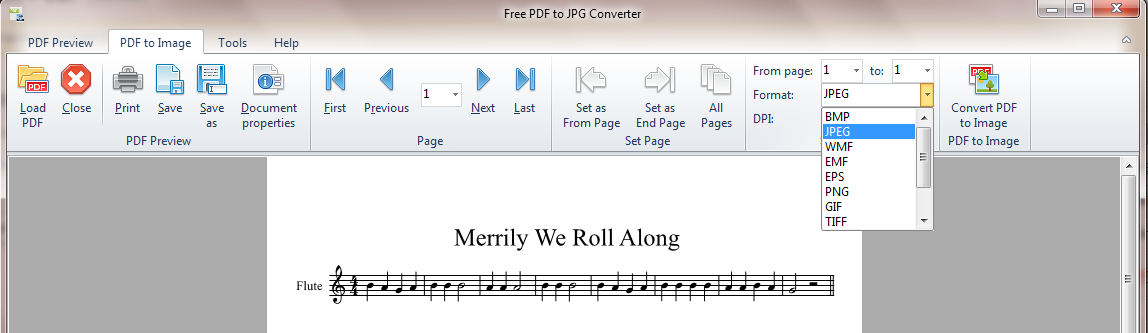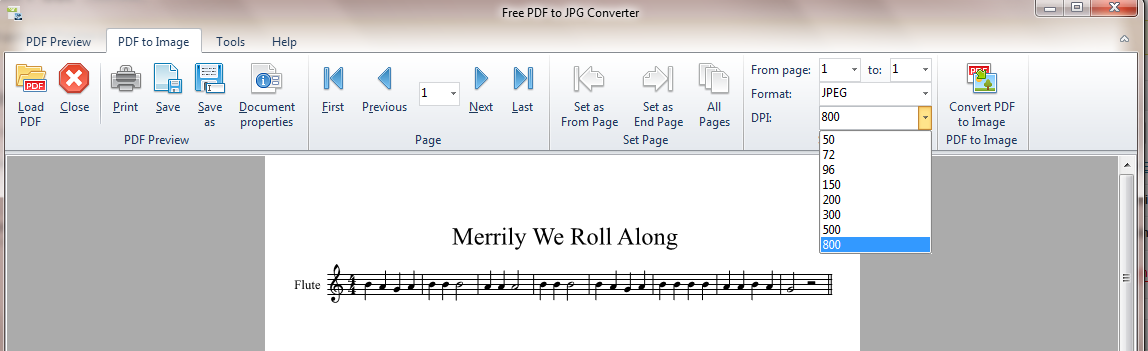Inserting a musical excerpt into a document
I have a writing project in which there will be paragraphs of text intermingled with musical notation. My hopes were to find free software that would let me do this.
Ten years ago, I had Finale, but found it hard to use and expensive to purchase and upgrade, so I let it go. I know that it is much improved since then, but it’s still expensive. I was excited to learn about the free and open source Lilypond, which uses a text file with markup language to produce beautiful results, but that looks like a learning curve that I’d rather apply to other pursuits. So I decided to look into free or low-cost software that uses a staff on the screen with keyboard and mouse input similar to Finale or Sibelius.
First I tried Noteflight, the online software. It is easy to use and produces nice results, but you can only export as xml or send it to your printer, or with a little finesse, print (not export) it to a pdf file. That could work for me. The free version might be good enough for this particular project, or I could pay a subscription to get a more full-featured version. However, users do all their work and save their scores online, so it requires staying connected to the internet.
Next I downloaded MuseScore. It’s a free, open source application that you install on your computer. The interface is easy to understand and the output is nice, certainly good enough for me. You can have unlimited staves, and control all the visual elements to a high degree. I found that I could produce a snippet of a piece right away without any tutorials. As of this writing, it saves the notation to many more formats than Noteflight. Click on these screenshots below to see details:
The next step is what proved to be tricky. I tried saving the file as a .png, but when I inserted it into the text document, it lost a lot of detail. When I printed it straight from the app it looked great, and when I saved it as a pdf and then printed the pdf file, it was also good. But how to transfer it into the main document? I asked some Facebook friends and one of them said she saved her Finale files to pdf and then used a pdf to jpg converter to get an image that she could insert into the document. After several fuzzy failures, this sounded promising, and ended up being good for me.
I found a freeware program called Free PDF to JPG Converter. It is quite simple to use. First, load the pdf file which will open the “PDF Preview” tab. Here you need to navigate to the page of your PDF file that you are going to convert (if it’s a multi-page PDF). Next, click on the “pdf to image” tab and select an output format. Several others besides jpg are available:
Next, select the dpi (dots per inch) resolution. I set it as high as possible, 800 dpi, because I didn’t want to lose any detail.
Now open the image in an imaging editing program to crop it for the size you will need in your document. I used Paint in Windows. The jpg file will be large and you may need to zoom your view out to see the image correctly.
 After saving your crop, you have an image that you can import into your document. Below is the result:
After saving your crop, you have an image that you can import into your document. Below is the result:
 I welcome your comments. There are multiple ways to get an excerpt into a document, and I’d be interested in hearing yours.
I welcome your comments. There are multiple ways to get an excerpt into a document, and I’d be interested in hearing yours.